SAP HANA - DXC Method
Direct Extractor Connection data replication reuses existing extraction, transformation, and load mechanism built into SAP Business Suite systems via a simple HTTP(S) connection to SAP HANA. It is a batch-driven data replication technique. It is considered as method for extraction, transformation, and load with limited capabilities for data extraction.
DXC is a batch driven process and data extraction using DXC at certain interval is enough in many cases. You can set an interval when batch job executes example: every 20 minutes and in most of cases it is sufficient to extract data using these batch jobs at certain time intervals.
Advantages of DXC Data Replication
- This method requires no additional server or application in the SAP HANA system landscape.
- DXC method reduces complexity of data modeling in SAP HANA as data sends to HANA after applying all business extractor logics in Source System.
- It speeds up the time lines for SAP HANA implementation project
- It provides semantically rich data from SAP Business Suite to SAP HANA
- It reuses existing proprietary extraction, transformation, and load mechanism built into SAP business Suite systems over a simple HTTP(S) connection to SAP HANA.
Limitations of DXC Data Replication
- Data Source must have a predefined mechanism for extraction, transformation and load and if not we need to define one.
- It requires a Business Suite System based on Net Weaver 7.0 or higher with at least below SP: Release 700 SAPKW70021 (SP stack 19, from Nov 2008).
Configuring DXC Data Replication
Enabling XS Engine service in Configuration tab in HANA Studio − Go to Administrator tab in HANA studio of system. Go to Configuration → xsengine.ini and set instance value to 1.
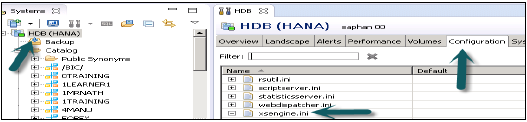
Enabling ICM Web Dispatcher service in HANA Studio − Go to Configuration → webdispatcher.ini and set instance value to 1.
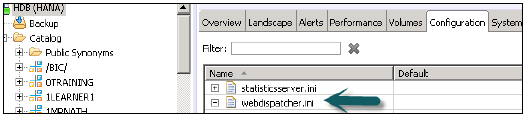
It enables ICM Web Dispatcher service in HANA system. Web dispatcher uses ICM method for data read and loading in HANA system.
Setup SAP HANA Direct Extractor Connection − Download the DXC delivery unit into SAP HANA. You can import the unit in the location /usr/sap/HDB/SYS/global/hdb/content.
Import the unit using Import Dialog in SAP HANA Content Node → Configure XS Application server to utilize the DXC → Change the application_container value to libxsdxc
Creating a HTTP connection in SAP BW − Now we need to create http connection in SAP BW using transaction code SM59.
Input Parameters − Enter Name of RFC Connection, HANA Host Name and <Instance Number>
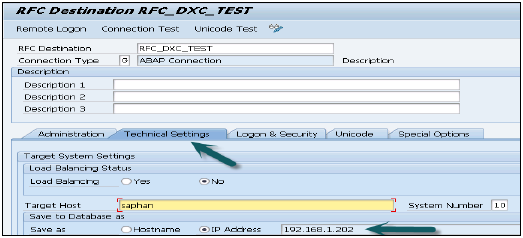
In Log on Security Tab, enter the DXC user created in HANA studio using basic Authentication method −
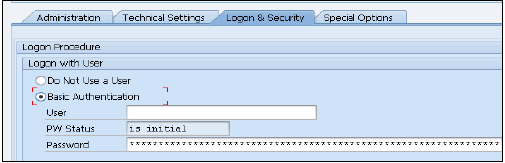
Setting up BW Parameters for HANA − Need to Setup the Following Parameters in BW Using transaction SE 38. Parameters List −
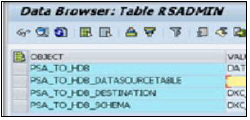
- PSA_TO_HDB_DESTINATION − we need to mention where we need to move the Incoming data (Connection Name created using SM 59)
- PSA_TO_HDB_SCHEMA − To which Schema the replicated data need to assign
- PSA_TO_HDB − GLOBAL To Replicate All data source to HANA. SYSTEM – Specified clients to Use DXC. DATASOURCE – Only Specified Data Source are used for
- PSA_TO_HDB_DATASOURCETABLE − Need to Give the Table name having the List of data sources which are used for DXC.
Data Source Replication
Install data source in ECC using RSA5.
Replicate the metadata using specified application component (data source version Need to 7.0, if we have 3.5 version data source we need to migrate that. Active the data Source in SAP BW. Once data source is activated in SAP BW it will create the following Table in Defined schema −
- /BIC/A<data source>00 – IMDSO Active Table
- /BIC/A<data source>40 –IMDSO Activation Queue
- /BIC/A<data source>70 – Record Mode Handling Table
- /BIC/A<data source>80 – Request and Packet ID information Table
- /BIC/A<data source>A0 – Request Timestamp Table
- RSODSO_IMOLOG - IMDSO related table. Stores information about all data sources related to DXC.
Now data is successfully loaded into Table /BIC/A0FI_AA_2000 once it is activated.


No comments:
Post a Comment